Are you just starting out with trading and want to gain experience without any financial risk? Or are you an experienced trader looking for an opportunity to test new trading strategies and setups? In both cases, paper trading is precisely what you need. In this article, we will take a closer look at paper trading in general and paper trading in TradingView in particular and find out how it can help you improve your trading and increase your future profitability.
What is Paper Trading?
Paper trading - also known as demo trading - is one of the best and most effective practice methods you can imagine. And without any additional costs. With paper trading, you can practice trading without risking real money. It's a promising way to gain experience in trading and strengthen your skills before you start with real money.
Essentially, paper trading works like a virtual broker account where you can trade with a simulated balance. You have access to all the tools and functions you would use in live trading. So, you place your orders in live mode and then see real-time changes in value at the respective time.
Especially for beginners, paper trading is a popular method to gain initial experience in the trading market and to get to know the basic functions, principles, and different order types. Therefore, we also recommend our new students in our training to start with paper trading first, as it is the easiest and risk-free way to gain valuable initial experience.
Paper Trading in TradingView
TradingView is by far the most popular charting platform with the largest range of functions. Therefore, it makes sense that you can do paper trading directly in TradingView.
The paper trading feature in TradingView can be found in the trading panel or trading console. The trading panel is usually also the place where you can connect TradingView with your broker account. But instead of selecting a broker there, you choose "Paper Trading by TradingView" and click "Connect". Paper trading is then ready to use.
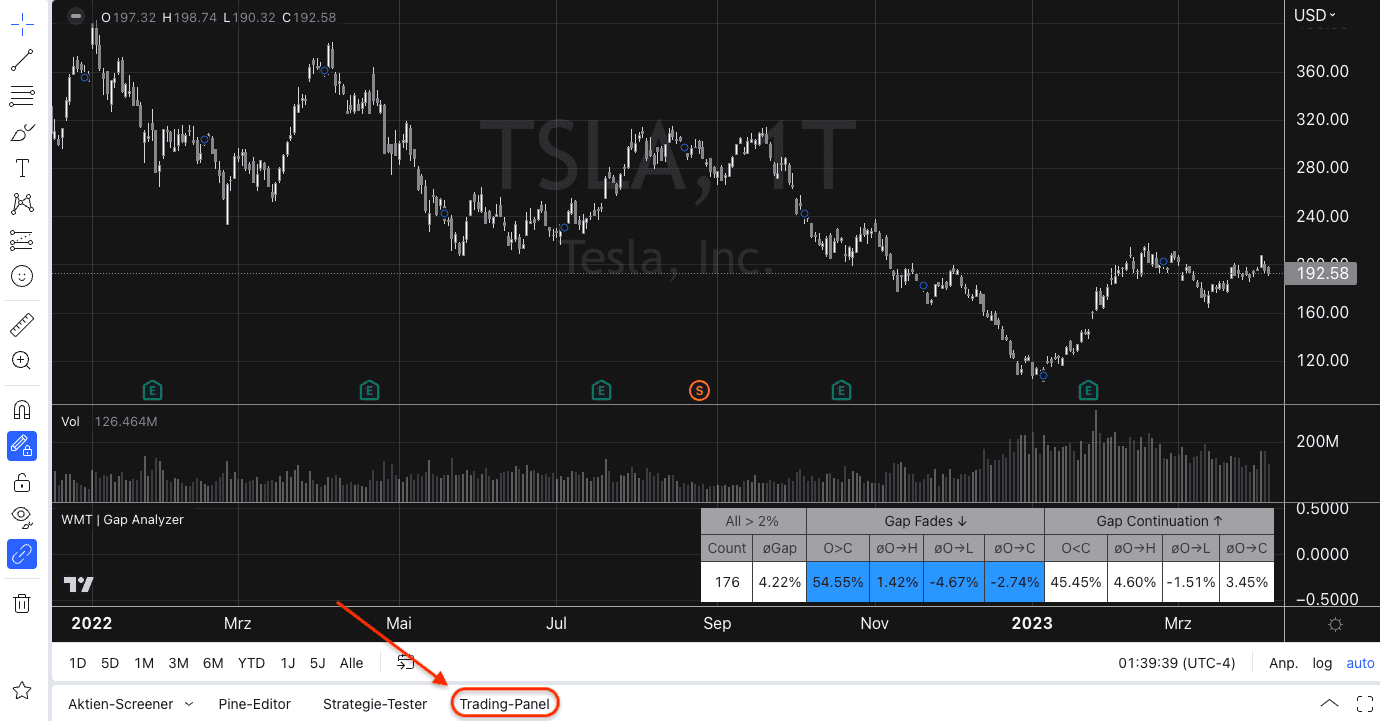
To use paper trading in TradingView, simply activate it in the trading panel
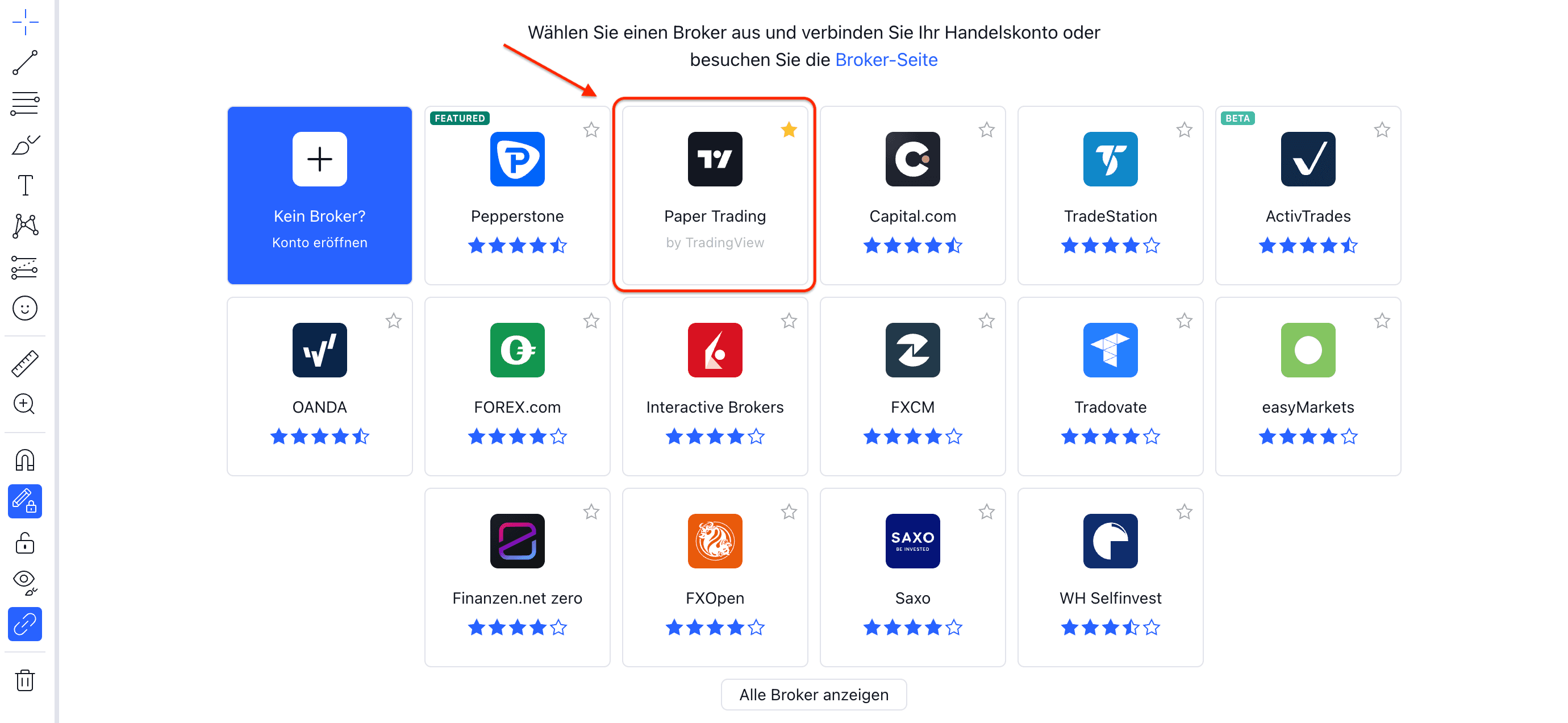
You can find paper trading where you can connect other brokers with your TradingView account
You can perform paper trading with all financial instruments that are available on TradingView, including stocks, forex, cryptocurrencies, and more. You also have access to all charting tools and indicators available in TradingView to perform your technical analysis and then make trading decisions directly.
Setting up Paper Trading correctly
Before you start paper trading in TradingView, you should make sure that the settings are configured correctly. Make sure, on the one hand, that the virtual trading account is equipped with a realistic amount so that you can achieve realistic results. It is best to use the amount that you have already planned for live trading in the future. You can set the account size via the "Reset Paper Trading Account" menu item.
It also makes sense to set the commission settings as realistically as possible, so that the costs in demo trading are as close as possible to the actual costs that arise in live trading. Our recommendation at this point is to set commissions to a fixed 0.99, as this is the usual commission fee at almost all brokers.
Both settings ensure that your experiences in demo trading are as close as possible to those in live trading.
Executing Paper Trades in TradingView
After you have made these basic settings, you are ready to start paper trading. To place a trade in TradingView, you must first select the symbol you want to trade with. You can do this either through the search bar, by selecting the instrument from your watchlist, or by simply typing the desired symbol.
There are various ways to place an order:
- You can open a menu on the right-hand side by right-clicking on the chart and selecting "Trade" and "Create New Order". Here you can fine-tune the order. Among other things, you have the option of selecting the exact price and quantity (units). You can also define a suitable take profit and stop loss directly. However, this is also possible after the order has been executed.
- You will also find two options in the same context menu to place Buy and Sell orders directly with one unit at the displayed price. Your right-click determines the price displayed in this menu.
- By clicking on the "Buy/Sell" button, which usually appears directly on the chart as soon as you open the trading panel. A click on the buttons executes an order with one unit at the displayed price.
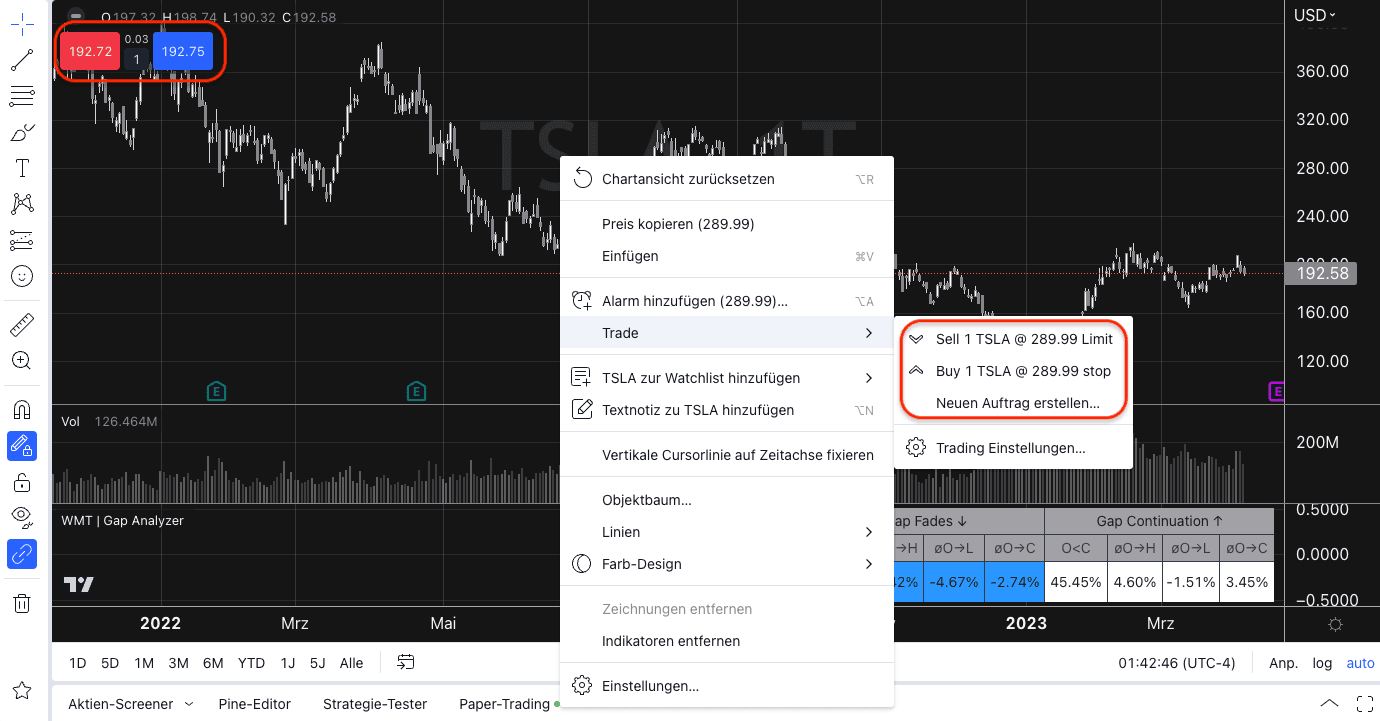
There are different ways to place an order in TradingView, which all lead to the same result in the end
After the order has been executed, it will be displayed in the trading panel. The trading panel shows you a list of all open positions and orders.
You can make changes, close or cancel orders either
- directly in the chart by hovering over the displayed line,
- in the trading panel by using the "Edit" icon, or
- with a right-click on the displayed order.
All paths lead to the menu opening in the right area, where you can make adjustments.
In the trading panel, you can see additional tabs for history, account history, and your trading diary. Over time, these tabs will fill up. If you have just started or reset paper trading, these tabs will be empty.
Conclusion
Paper trading is a great way to practice live trading risk-free and gain initial experience, or to test new trading strategies and setups. TradingView offers extensive paper trading that can help you expand your skills. If you are new to trading or want to improve your skills, paper trading - and especially paper trading with TradingView - is definitely highly recommended.